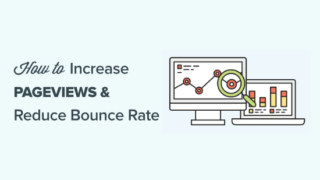Do you want to increase pageviews and reduce bounce rate in WordPress?
Users who stay on your site longer and view more pages are more likely to join your email list, leave a comment, make a purchase, follow you on social media, and more.
In this article, we’ll show you how to increase your pageviews and reduce bounce rates in WordPress using proven methods.

Table of Contents
What is Bounce Rate?
Bounce rate is the percentage of visitors who land on your site and leave without continuing to a second page. A high bounce rate means that you couldn’t convince a visitor to stay on your page and take action.
A visitor can bounce from your site in a lot of ways.
- Clicking the back button
- Typing in a new URL
- Closing the tab or window
- The session times out (from hosting errors)
People leave websites all the time. It’s normal because that’s how people navigate the web. But, there is a difference between a good and bad bounce rate.
A good bounce rate means your visitors had a good user experience and found what they’re looking for on your site. A bad bounce rate means a lot of your visitors land on your site and leave quickly.
What is a Good Bounce Rate?
Good bounce rates will vary by your industry and the type of website that you have.
There are some general rules you can keep in mind when looking at your own data.
- Over 80% is a very bad
- Between 70 and 80% is poor
- Between 50 to 70% is good
- Between 30 to 50% is great
- Under 20% is generally a tracking error
There are a lot of reasons your bounce rate could be high. Luckily, most of these reasons can be fixed.
- Your site loads too slowly
- Your visitors are having a hard time navigating your site
- You have a poor design
- There aren’t any clear calls-to-action
There’s a lot you can do to improve your bounce rates and increase the total number of pageviews your WordPress site receives.
Getting Started
Before you begin, you’ll need to know your existing bounce rate and average number of pageviews.
We recommend using Google Analytics with the MonsterInsights plugin. It’s the best analytics solution for WordPress used by over 3 million websites.
This lets you easily view your traffic and user data directly from your WordPress dashboard. As you implement the tips in this post, you’ll see your numbers improve.

For more details, see our guide on how to install Google Analytics in WordPress.
1. Speed Up Your WordPress Site
If you have a high bounce rate, then it’s easy to assume your content or website is to blame. But, your visitors could be leaving before they’ve even had a chance to see your content.
If your site doesn’t load within 2 seconds, then your visitors won’t wait around. This applies to both mobile and desktop visitors.
Speeding up your WordPress site will improve your user experience, increase your total number of pageviews, and help with your WordPress SEO rankings.
First, you’ll want to run a website speed test, so you can see how your website is currently performing. For more details, see our guide on how to properly run a website speed test.

Once you know how your site is currently performing, you can start making your WordPress site faster.
Luckily, there are ton of ways you can speed up your WordPress site performance.
For most websites, the biggest things that slow down their site speed is their WordPress hosting or improper WordPress caching configurations.
To help you fix your website speed, we have created an ultimate guide on how to boost WordPress speed and performance.
2. Improve Your WordPress Navigation Menus
Your navigation menu is one of the main ways visitors will navigate around your site. Most website owners don’t think twice about their navigation menus.
But, having a navigation menu that’s too complex or confusing can lead to higher bounce rates.
You want your navigation menu to be simple and help your visitors find exactly what they’re looking for.

We use a drop down navigation menu to organize thousands of posts on the WPBeginner blog simply. Even when you have a content heavy site, you should still organize your menus in a logical manner.
WordPress makes it easy to create menus and sub-menus across your WordPress site. For more details, see our beginner’s guide on how to add a navigation menu in WordPress.
3. Improve Your Internal Links in WordPress
Internal linking your content together is not only great for SEO, but it’s also one of the best ways to reduce bounce rate while increasing pagviews.
Internal linking is the process of linking from one page on your site to another.
For example, we can link to our best WordPress SEO plugin guide here in this sentence as our internal link.
Internal links are relevant links that enhance your existing content.
You can easily add internal links directly from your WordPress content editor.

For more details, see our beginner’s guide on how to add a link in WordPress.
Note: Some of the additional options that you see in our screenshot above are added by All in One SEO plugin for WordPress. We recommend using AIOSEO to improve your SEO rankings.
4. Add Internal Search to WordPress
Internal search lets your visitors search your site for the content they’re looking for, just like Google.
Often users will use your website search bar to find the content they’re looking for before leaving your site.

By default, WordPress has a built-in search widget. However, the results algorithm is pretty limited.
We recommend using a WordPress search plugin to enhance your visitor’s search experience. For more details, see our list of the best WordPress search plugins to improve your site search.
5. Open External Links in a New Tab
Linking out to other websites is also great practice. It helps you build relationships with other website owners and makes your content more valuable.
However, external links can make your visitors leave your site, which can increase your bounce rate.
The best way to fix this is by having your external links open in a new tab or window. That way, when a visitor clicks an external link, they won’t leave your website.

WordPress has an option to make your external links open in a new tab within your post editor.
For more details, see our guide on how to open external links in a new window or tab.
6. Add Related Posts or Popular Posts
One reason your visitors are leaving after reading a post is you’re not showing them what to do next.
So, instead of sticking around to read more, they leave.
An easy way to remedy this is to add a ‘Related Posts’ or ‘Popular Posts’ section at the end of your post.
If a visitor reads to the bottom of an article, then you know they’re engaged and are enjoying your site. It’s time to encourage them to keep reading.

There are a lot of ways you can do this. We recommend using a WordPress popular posts addon from MonsterInsights. This lets you easily add popular posts to WordPress and gives you control over the layouts.

You can even use it to add inline trend posts within your blog content:

7. Make Your Content Readable
Most websites rely heavily on written content. If your content isn’t correctly formatted for the web, then this could be turning off your visitors.
There are a few key parts to making sure your content is easy to read.
First, make sure the text on your site is readable on all devices.
If readers have to zoom in or squint to see your text on mobile, then your font size isn’t big enough. For more details, see our guide on how to easily change the font size in WordPress.
Second, you need to format your content correctly. Readers tend to skim quickly instead of reading line by line. So, your content needs to match the way people read online.

There are a few ways you can format your articles for the web the right way.
- Use subheadings to break up your content
- Make your paragraphs short
- Use bullets and lists when possible
- Embed videos and add images into your content
- Write in a conversational tone
8. Optimize Your WordPress Site for Mobile
Over half of all internet traffic comes from mobile devices. If your website isn’t optimized for mobile, then you’re delivering a poor experience for many visitors.
If your bounce rate is high and you haven’t optimized for mobile, then this could be why.
The best way to see if your site is optimized for the mobile web is using Google’s Mobile-Friendly Test.

All you have to do is enter your URL, and you’ll get a report that’ll show you how you can optimize your website.
The easiest way to ensure your site is optimized for mobile is by choosing a responsive WordPress theme. A responsive WordPress theme will automatically adjust itself to your visitor’s screen size.
So, your WordPress site will look good on mobile, tablet, and desktop devices.
We’ve compiled a list of the best responsive WordPress themes.
Using a responsive theme makes it easy to optimize for mobile. All you have to do is install and activate the theme, and your site will be mobile-friendly.
There are also ways you can preview and edit the mobile version of your website, so you can make sure it looks great on mobile.
For more details, see our guide on how to preview the mobile version of your WordPress site.
9. Use WordPress Popups the Right Way
Popups can be a great way to grow your email list. But, they can negatively impact the user experience if they’re not used the right way.
You’ve probably been to a website where you were bombarded with popups. When all you were trying to do was read the content.
Instead of creating a poor experience you can create popups that’ll display as visitors are leaving your site.
You can either let them go or try to convert them into a subscriber.
The easiest way to do this is using OptinMonster. It’s the best lead generation software in the market used by over 1.2 million websites. We were able to use OptinMonster to grow our email list by 600%.

You can use the Exit-Intent® technology to display popups when visitors are thinking about leaving your site. There’s also advanced targeting features, so you can create and display popups that are highly relevant to your visitors.
For more details, see our guide on how to build your email list with OptinMonster in WordPress.
10. Create a Custom 404 Page in WordPress
A 404 page is what your visitors will see if they come to your site via an invalid link. The page won’t be created on your site yet, so they’ll get an error message instead.
The goal of a 404 page is to redirect visitors to the content they might find helpful, instead of hitting the back button and leaving your site.
Depending on your WordPress theme, your standard 404 page might already list your pages, categories, or posts. But, this still leaves a lot of room for improvement.
The goal of your 404 page is to give your visitors relevant information, so they can find what they’re looking for and stay on your site.

You can get creative with your 404 page. Some websites use humor, while others provide visitors with a helpful search tool.
The easiest way to create a custom 404 page is by using the SeedProd plugin.
For more details, see our list of the best WordPress 404 error page design examples.
11. Improve Your WordPress Sidebar
If your WordPress blog has a sidebar, there’s a lot you can do to optimize this space. For example, you can add things like popular posts, email sign up forms, display ads, and even Instagram photos.
However, since your goal is to reduce bounce rate and increase your pageviews, you should include helpful resources that link to other areas within your site.
We maximize our sidebar and direct our visitors to other popular resources on our site. As you scroll down the page, you’ll find images that link to detailed tutorials, a search bar, and useful WordPress guides.

Note, if your site doesn’t use a sidebar, then use the rest of the tips in this post to optimize your website.
12. Show WordPress Post Excerpts on Your Homepage
If your homepage contains your latest blog posts, then you can turn these into excerpts instead of entire posts. This helps your website in two ways.
First, it decreases the time it takes for your page to load. Second, it helps increase your pageviews by giving your visitors more options to find the right content.
Our homepage gives readers the chance to check out our 5 latest blog posts.

Our blog page lists 10 posts, along with post excerpts, and read more links.
You can add post excerpts to multiple locations across your WordPress site.
For more details, see our guide on how to customize WordPress excerpts with no coding required.
Final Thoughts to Increase Your Blog Pageviews
Over 70% of people abandoning your website will never return. This is why it’s important that you have a way to contact them after they leave, so you can get them to come back.
The two best ways to do that is to create an email newsletter and add web push notification to your website.
Both of these will help you increase your website pageviews and overall traffic.
You can also see our ultimate guide on how to increase blog traffic with 27 proven tips.
We hoped this article helped you increase pageviews and reduce bounce rate in WordPress. You may also want to see our expert list of 24 must have WordPress plugins, and our comparison of the best webinar software to engage your audience.
If you liked this article, then please subscribe to our YouTube Channel for WordPress video tutorials. You can also find us on Twitter and Facebook.
The post How to Increase Pageviews and Reduce Bounce Rate in WordPress appeared first on WPBeginner.