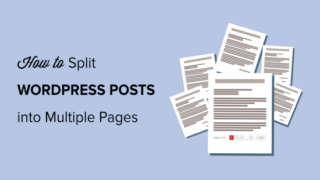Are you looking for a way to split long WordPress posts into different pages?
Splitting lengthy content into several pages makes it easier for your visitors to read articles and navigate different sections.
In this article, we will show you how to split WordPress posts into multiple pages, step by step.

Why Split WordPress Posts into Multiple Pages?
If you have blog posts or guides that are lengthy, then setting up post pagination can improve the readability of your content.
It helps to break down the article into different sections and split them into multiple pages. This way, visitors can easily digest your content and read any section they are interested in.
Another benefit of splitting WordPress posts is that it can help increase pageviews and boost ad revenues.
That being said, let’s take a look at how to split WordPress posts into multiple pages. We will cover how to break your WordPress posts into multiple pages without a plugin and using a WordPress plugin.
- Method 1. Split WordPress Posts into Multiple Pages without a Plugin
- Method 2. Split WordPress Post into Multiple Pages Using a Plugin
Method 1. Split WordPress Posts without a Plugin
The easiest way of setting up post pagination is by using the ‘Page Break’ block in your WordPress content editor. You don’t need a WordPress plugin to break up your articles into multiple pages.
First, edit or add a new post on your WordPress website. After that, click the plus (+) button where you want to split your content and add a ‘Page Break’ block.

You should now see a page break line in your content to indicate where the pagination will appear.

If you are using the classic editor, then use the <!––nextpage––> tag to split your content.
Just edit any blog post and go to the ‘Text’ view to enter the tag where you would like to split the content.

You can also use the Alt + Shift + P keys on your keyboard to insert page breaks. To do that, go to the ‘Visual’ view and press the keyboard shortcut keys where you would want to add a page break.
After that, you can preview and publish the blog post. You will now see post pagination at the bottom of the content.

Method 2. Split WordPress Post into Multiple Pages Using a Plugin
Another way to break lengthy content into various pages is by using a WordPress plugin. The benefit of this method is that it will automatically paginate posts when it meets certain criteria.
For this method, we will use the free Automatically Paginate Posts plugin, as it’s easy to use and works with any WordPress theme.
First, install and activate the Automatically Paginate Posts plugin on your WordPress website. For more details, go through our tutorial on how to install a WordPress plugin.
Once the plugin is active on your site, go to Settings » Reading and scroll down to the ‘Automatically Paginate Posts’ section.
You can select the post types to split into different pages. After that, choose whether to split posts by the total number of pages or approximate words per page.

Next, click the ‘Save Change’ button to store your settings.
The plugin will automatically split your content based on your settings. However, you can also add page breaks manually to your content while using the plugin.
We hope this article helped you learn how to split WordPress posts into multiple pages. You may also want to see our guide on the best WordPress page builders to create custom layouts, and our tutorial on how to add web push notifications in WordPress to grow your website traffic.
If you liked this article, then please subscribe to our YouTube Channel for WordPress video tutorials. You can also find us on Twitter and Facebook.
The post How to Split WordPress Posts into Multiple Pages (Post Pagination) appeared first on WPBeginner.